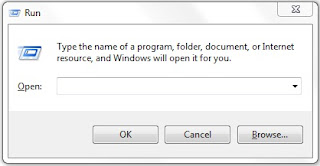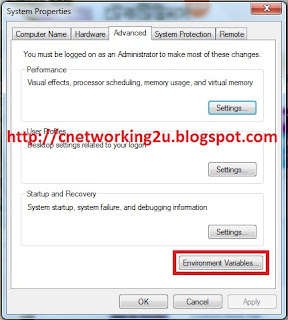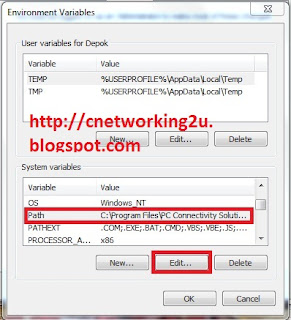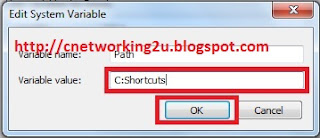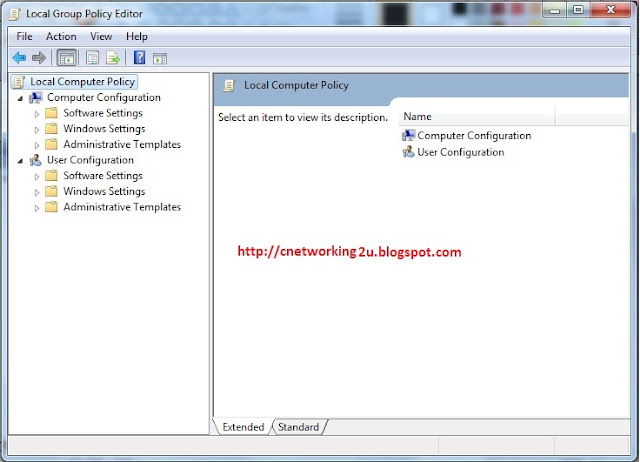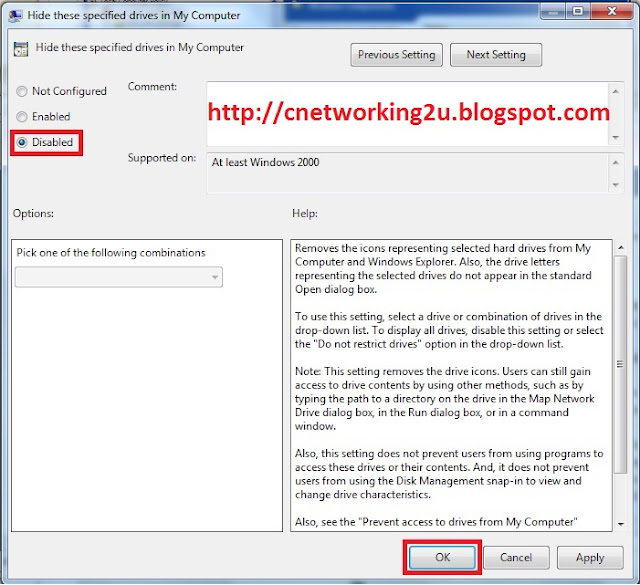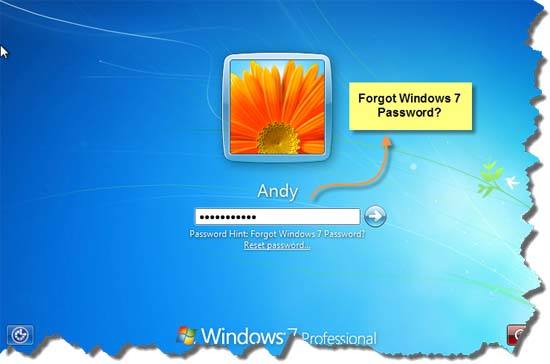Using the Run
command is a quick way to open programs, files, folders, and—when you're
connected to the Internet—websites. You can also use the search box on the
Start menu in place of the Run command.
Way:
At first open run
command and write some program’s small name, then open the program. You can
open your program which you most like by run command. For this you open a
folder in C:/ drive which name will Shortcuts.
Right click to My
computer and click to Properties. Now you show a window such as this picture.
Then click to Environment
Variables tab from Advanced tab. Like this photo.
Now select Path and click to edit button from System
variables. Then you show a window like this photo.
After it write C: Shortcuts to Variable value Box. And click
OK.
Now you write a program by editing shortcut folder. Like Internet explore’s
name will ie.